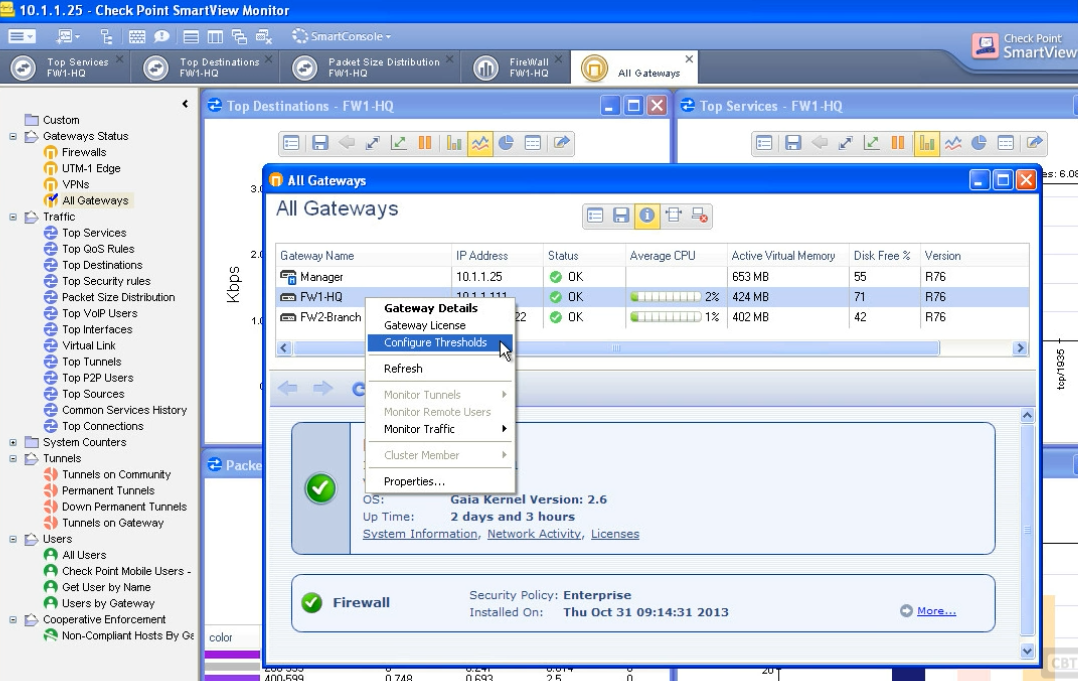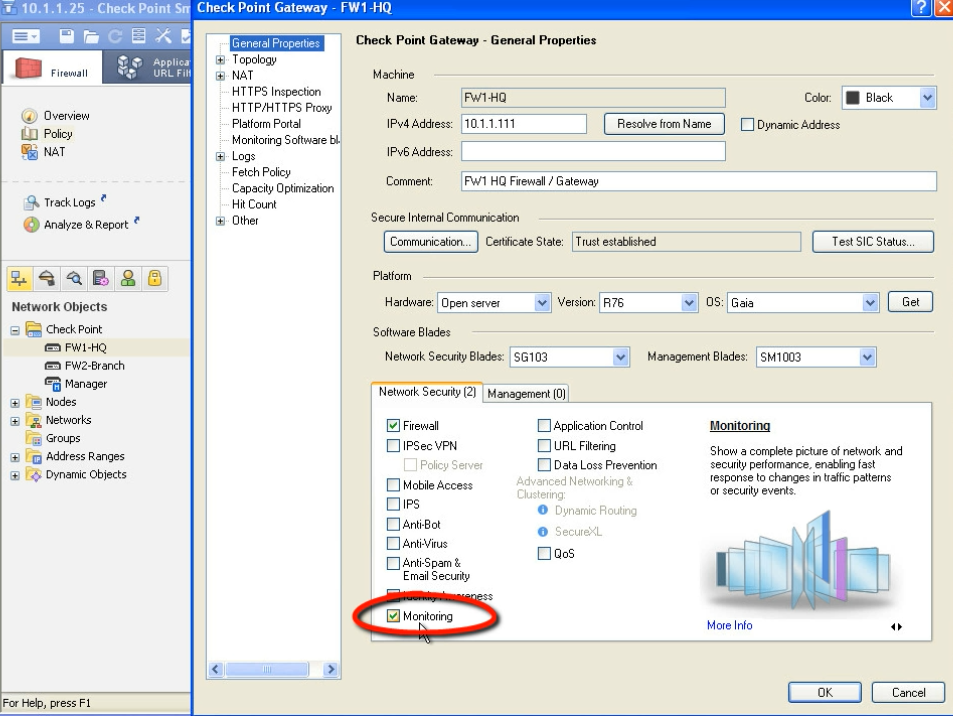Smart Monitor is very powerful tool. It can answer questions like CPU, memory, disk usage, traffic bandwidth, etc. In this tool you can also set the threshold values to trigger alarms so you can be proactive.
Another important feature of Monitor is to create and view suspicious activity rules. As it is very dangerous to use activity mode in the smart tracker to dont overhelm mgmt server cpu this is the feature to be used instead. In smart monitor you can see suspicious traffic and create rule to block it and immediately stop the problem you face. The rule is deployed automatically to all firewalls or to firewalls you have chosen. You can create this rule from File – Tool – Suspicious Activity Rules. Or you can right click directly on the graph column for the services for example http service and block it. You can see in the graph for the services something called FW_sam which is suspicious activity monitoring (just to know what it is)
How the smart monitor looks like is shown in the picture below.
In the middle there are all the firewalls including the manager server. On the left side you can choose from many predefined monitors and check the values. When you click on the left predefined monitors they gonna open new windows for that. If you want to merge all the windows you can do it in top bar by clicking on „tile horizontally/tile vertically“. If you have enabled user identity services in checkpoint you can see here also all the information regarding users on network.
You can setup some monitors to run on startup. You can also tweak some monitors itself by clicking inside the monitor to properties and set it by your needs, then you just click on save and name it. After that custom monitor appears on the left.
On the picture below you can see how you can configure the threshold in smart monitor. You click on the all gateways then right click on firewall and configure threshold. New window appears on which you can select your desired threshold to trigger. You can see the reached treshold when you click on alarm icon in the very top bar.
Beware, you have to turn on alert daemon for threshold to work properly. Also you need to have license and feature enabled for smart monitor. Check the screenshot.